Twitter has become a ubiquitous platform for sharing thoughts, engaging with communities, and staying updated on news and trends.
The error message “Something went wrong. Try reloading.” on Twitter typically indicates a temporary glitch or technical issue with the platform. Refreshing the page or restarting the app usually resolves the issue.
This article delves into the intricacies of this error message on Twitter, exploring its causes, troubleshooting steps, and preventive measures.
Understanding Error Messages On Twitter:
Before we tackle the specific error message, let’s briefly understand error messages on Twitter. These messages alert users when something isn’t functioning as expected. They can range from minor hiccups to more serious technical issues.
1. Common Error Messages:
Twitter users may encounter various error messages, such as:
- “Oops, something went wrong.”
- “Failed to send a tweet.”
- “This tweet is unavailable.”
- “Twitter is over capacity.”
Each error message indicates a different issue; understanding them can help troubleshoot effectively.
“Something Went Wrong. Try Reloading.” Error Message Causes Explained:
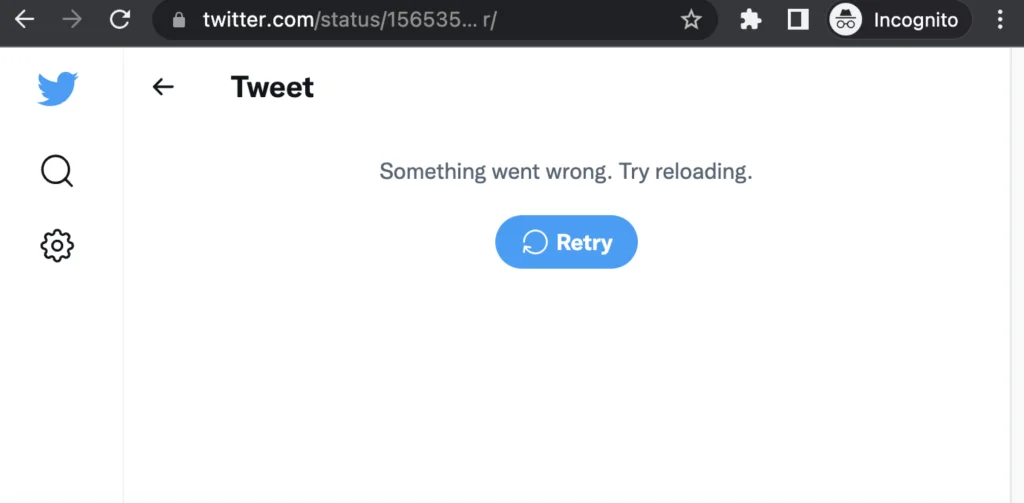
Among the plethora of error messages on Twitter, “Something went wrong. Try reloading.” is quite common. This error typically appears when a temporary glitch in the platform’s functionality exists.
1. Network Issues:
This error can occur due to various network-related issues. It might be caused by poor internet connectivity, resulting from a weak Wi-Fi signal or network congestion during peak hours. Sometimes, temporary disruptions in internet service providers’ networks can also lead to this error.
2. Browser Cache And Cookies:
When browsing the web, browsers store temporary data such as cache and cookies to improve loading times and remember user preferences.
However, if these accumulated data become corrupted or outdated, they can interfere with Twitter’s scripts, causing the platform to malfunction and display an error message.
3. Server Overload:
Twitter’s servers may become overwhelmed during periods of high activity, such as major events or viral trends.
When the servers cannot handle the influx of user requests, they may prioritize essential functions, leading to delays or errors in loading content. This can manifest as the error message “Something went wrong. Try reloading.” appears on the user’s screen.
How To Fix “Something Went Wrong. Try Reloading.” Error:

1. Refresh The Page:
The simplest solution is often the most effective. Try refreshing the page by clicking the refresh button on your browser or pressing the F5 key on your keyboard. This action can reload the Twitter webpage and may resolve the error.
2. Clear Browser Cache And Cookies:
Accumulated cache and cookies in your browser can sometimes cause conflicts with Twitter’s scripts, leading to the error message.
To clear your browser’s cache and cookies, go to your browser’s settings or history section, find the option to clear browsing data, and select cache and cookies. After clearing them, try accessing Twitter again to see if the error persists.
3. Check Internet Connection:
Ensure that your internet connection is stable and functioning properly. Sometimes, the error may occur due to poor internet connectivity or network issues.
Try connecting to a different Wi-Fi network or a cellular data connection to see if the error is resolved.
4. Try Another Device Or Browser:
If the error persists, try accessing Twitter from another device, such as a smartphone or tablet, or using a different web browser on your computer.
Sometimes, the issue may be specific to your device or browser, and switching to an alternative option can help troubleshoot the problem.
5. Restart Your Device:
Occasionally, a simple restart of your device can resolve technical glitches and errors. Try restarting your computer, smartphone, or tablet, and then attempt to access Twitter again to see if the error persists.
Preventive Measures:
1. Keep Software Updated:
Regularly update your web browser, operating system, and the Twitter app (if using a mobile device) to the latest versions available.
Software updates often include bug fixes, security patches, and performance improvements that can help prevent technical issues and errors on Twitter.
2. Monitor Twitter’s Status:
Stay informed about any reported outages, technical issues, or maintenance activities on Twitter by checking the platform’s official status page or social media channels.
Twitter typically provides updates and notifications regarding service disruptions, allowing you to be aware of potential issues and plan accordingly.
3. Report Any Persistent Issues:
If you encounter the “Something went wrong. Try reloading.” error frequently or experience recurring technical issues on Twitter, consider reporting them to Twitter’s support team.
4. Use Trusted Devices And Networks:
When accessing Twitter, use trusted devices and networks with stable internet connections. Avoid using public Wi-Fi networks or unsecured devices, as they may increase the risk of encountering technical issues or security vulnerabilities.
5. Enable Two-Factor Authentication (2fa):
Enhance the security of your Twitter account by enabling two-factor authentication (2FA). This additional layer of security helps protect your account from unauthorized access and can mitigate the risk of account-related issues, including technical errors and glitches.
Conclusion:
Encountering errors like “Something went wrong. Try reloading.” on Twitter can be frustrating, but understanding the underlying causes and implementing effective troubleshooting steps can help restore normal functionality. By refreshing the page, clearing browser cache and cookies, checking the internet connection, and staying proactive with preventive measures, users can minimize disruptions and enjoy a smoother Twitter experience.
Related Questions:
Why Does The “Something Went Wrong? Try Reloading.” Error Occurs On Twitter?
This error typically occurs due to temporary glitches in Twitter’s functionality, network issues, or browser conflicts.
How Can I Fix The “Something Went Wrong? Try Reloading.” Error?
You can try refreshing the page, clearing browser cache and cookies, checking your internet connection, or using a different device or browser.
Are There Any Preventive Measures To Avoid Encountering This Error In The Future?
Keeping your software updated, monitoring Twitter’s status for reported issues, and reporting persistent errors to Twitter’s support team can help prevent this error.
Does The “Something Went Wrong. Try Reloading.” Error Indicate A Problem With My Account?
Not necessarily. This error is usually a result of technical glitches or temporary issues with Twitter’s servers and can affect multiple users simultaneously.
What Should I Do If The Error Persists Despite Trying All the Troubleshooting Steps?
If the error persists, report it to Twitter’s support team with detailed information about the issue. They can investigate further and assist.
Read:
