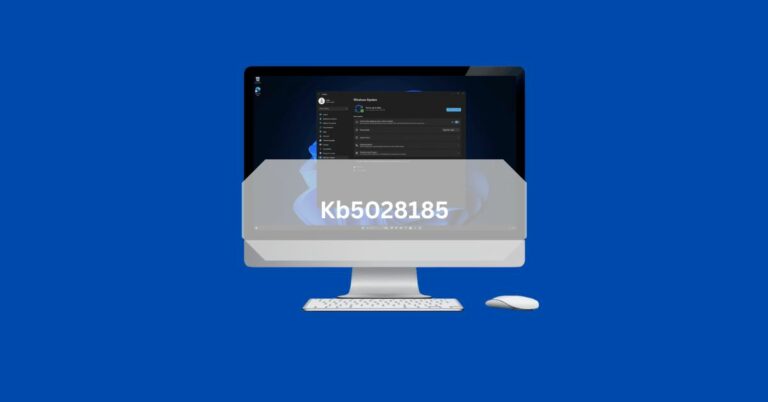Join us on a journey through the intricacies of KB5028185 as we explore how this update revolutionizes the Windows experience, elevating security, functionality, and user satisfaction to new heights.
KB5028185 is an essential update for Windows computers. It makes them safer and adds new things to make them work better.
In today’s fast-paced digital world, where cyber threats lurk around every corner and system vulnerabilities are constantly exploited, ensuring the security and performance of your Windows operating system is non-negotiable.
Introduction To KB5028185:
In today’s digital landscape, maintaining the security and performance of your Windows operating system is paramount.
Regular updates bolster your system’s defences against evolving threats and ensure its smooth functioning and optimal performance.
Among the myriad of updates released by Microsoft, KB5028185 stands out as a significant milestone in the ongoing effort to fortify Windows systems.
Critical Features Of KB5028185 And Improvements:
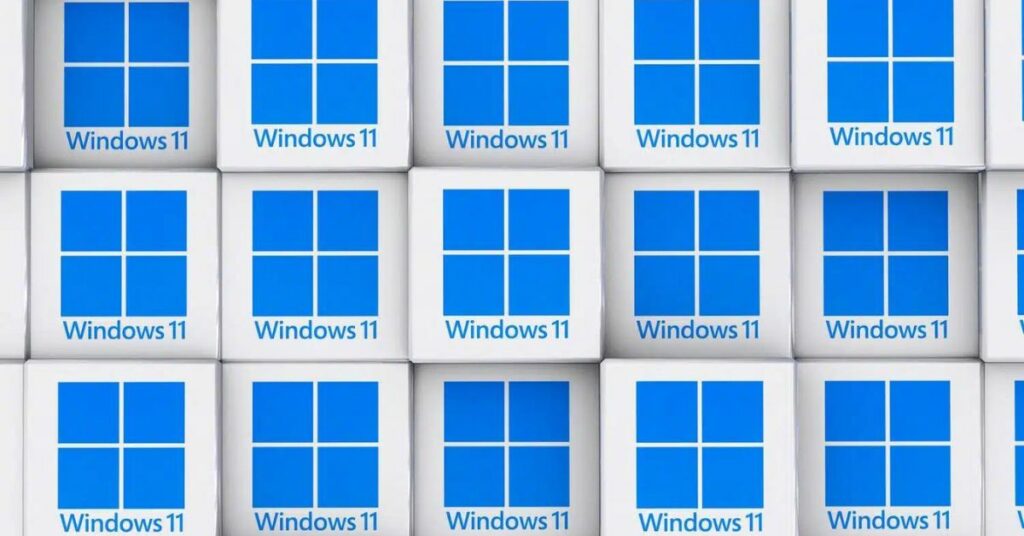
1. Enhanced Notification Badging For Microsoft Accounts:
This feature elevates user experience and security by providing quick access to critical account-related notifications directly from the Start menu.
Users with Microsoft accounts can now stay informed about crucial updates, subscriptions, and security alerts more conveniently.
2. Improved Sharing In File Explorer With Outlook Contacts:
Users can seamlessly share local files via File Explorer with their Outlook contacts. The update introduces a streamlined option to email files directly, enhancing productivity.
Additionally, loading Outlook contacts is now more efficient, ensuring a smoother sharing experience.
3. Live Captions In Multiple Languages:
Users can better understand audio content across various languages by enabling live captions. Supported languages include Chinese, French, German, Italian, Japanese, Portuguese, Spanish, Danish, English, Korean, and more. This accessibility feature enhances inclusivity and usability for a diverse user base.
4. Redesigned Voice Access Command Help Page:
The revamped command help page offers improved usability with detailed descriptions and examples of voice commands.
Users can now easily navigate through available commands, facilitating a more intuitive and efficient voice-controlled experience.
5. Expanded Voice Access Dialect Support:
In addition to English (US), users can now access voice commands in various English dialects, including the United Kingdom, India, New Zealand, Canada, and Australia. This expansion broadens accessibility and accommodates diverse linguistic preferences.
6. New Text Selection And Editing Commands:
The update introduces new voice commands for text selection and formatting, enhancing user productivity and efficiency.
Users can now perform tasks such as selecting text ranges and applying formatting options with simple voice commands.
7. VPN Status Icon And Clock Settings:
Adding a VPN status icon gives users instant visibility into their VPN connection status, enhancing security awareness.
Furthermore, users can display seconds in the system tray clock, allowing for more excellent time precision and customization.
8. Copy Button For 2fa Codes:
A new feature enables users to quickly copy two-factor authentication (2FA) codes from notification toasts, streamlining the authentication process for enhanced security and convenience.
9. Access Key Shortcuts In File Explorer:
Access key shortcuts in File Explorer allow users to execute commands more efficiently using keyboard shortcuts. This accessibility feature improves user navigation and interaction within the File Explorer interface.
10. Multi-App Kiosk Mode:
Introducing a multi-app kiosk mode enables administrators to restrict device usage to specific apps and functionalities, which is ideal for frontline workers, retail, and education scenarios. This feature enhances device security and customization options for diverse user environments.
11. Live Kernel Memory Dump Collection:
Users can now collect live kernel memory dumps from Task Manager, facilitating troubleshooting without interrupting system operation.
This feature reduces downtime and enhances system maintenance efficiency, particularly in high-impact scenarios.
12. Other Miscellaneous Improvements And Bug Fixes:
The update includes performance improvements and bug fixes to enhance overall system stability, reliability, and user experience.
These enhancements address issues such as video flickering, File Explorer malfunction, and earbud connectivity issues, ensuring a smoother computing experience for users.
Read: Coloquialidade – All You Need To Know!
Installation Guide For Installation Of KB5028185:
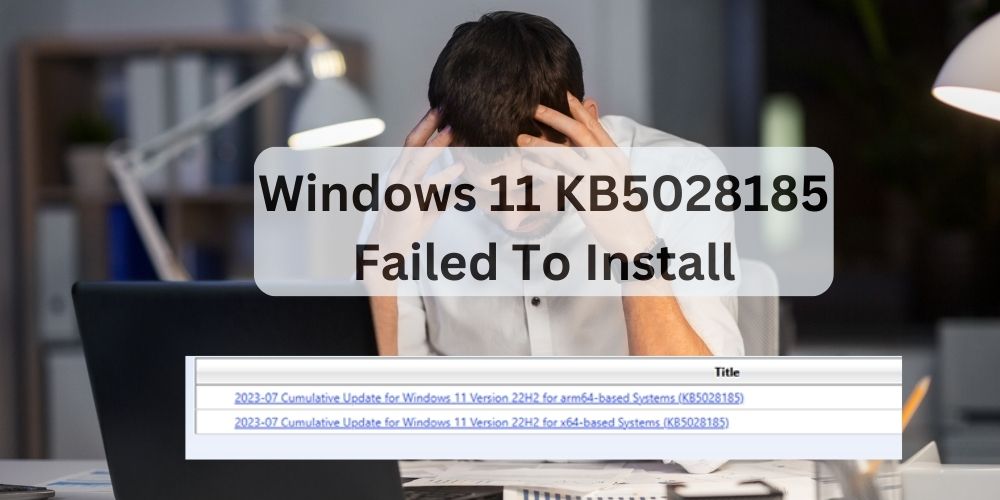
Here are the steps for both automatic and manual installation, along with tips for troubleshooting any installation errors:
1. Automatic Installation:
Windows Update:
- Navigate to the Settings menu by clicking the Start button and selecting “Settings.”
- In the Settings menu, click on “Update & Security.”
- Select “Windows Update” from the left-hand menu.
- To find out what updates are available, click “Check for updates”.
- If KB5028185 is listed, click “Download and Install” to initiate installation.
- To finish the installation, adhere to the on-screen instructions.
2. Manual Installation:
Microsoft Update Catalog:
- Visit the Microsoft Update Catalog website using your web browser.
- Use the search function to locate KB5028185.
- Select the appropriate version based on your system architecture (32-bit or 64-bit).
- Click on the download link to obtain the update package.
- Once downloaded, double-click on the downloaded file to begin the installation.
- Follow the on-screen instructions to complete the installation process.
Tips For Troubleshooting Installation Errors And Ensuring Smooth Installation Process:
1. Check System Requirements:
Before proceeding with the installation, ensure that your system meets the minimum requirements specified by Microsoft for the KB5028185 update. This includes processor type, available RAM, and operating system version.
2. Disable Third-Party Antivirus Software:
Some third-party antivirus software programs may interfere with the installation process for Windows updates.
To avoid conflicts, temporarily turn off any third-party antivirus software before attempting to install KB5028185.
3. Run Windows Update Troubleshooter:
Windows includes a built-in troubleshooter designed to identify and resolve issues related to Windows updates.
Run the Windows Update Troubleshooter to automatically detect and fix any problems that may be preventing the installation of KB5028185.
4. Verify Sufficient Disk Space:
Insufficient disk space can often lead to installation errors or failures. Before installing KB5028185, verify that your system has adequate free disk space to accommodate the update. If necessary, consider freeing up space by removing unnecessary files or applications.
5. Seek Technical Support:
If you encounter persistent installation errors or cannot resolve issues independently, feel free to seek assistance from technical support resources.
This may include contacting Microsoft support, consulting online forums, or seeking help from experienced IT professionals.
Read: I Thought It Was A Common Isekai Story Spoilers
Questions Related To Kb5028185:
1. Why Is It Important To Install Kb5028185?
Installing KB5028185 is essential for maintaining the security and performance of your Windows operating system.
The update includes critical fixes, security patches, and performance optimizations to safeguard your system against threats and ensure smooth operation.
2. Can I Uninstall Kb5028185 After Installation?
Yes, you can uninstall KB5028185 if necessary. However, keeping your system up-to-date with the latest updates is generally recommended to ensure optimal security and performance.
3. Will Installing Kb5028185 Affect My Files Or Applications?
Installing KB5028185 should not affect your files or applications. However, it’s always a good practice to backup important data before installing any updates to minimize the risk of data loss.
4. How Long Does It Take To Install Kb5028185?
The time it takes to install KB5028185 varies depending on factors such as your system’s hardware, internet speed, and the complexity of the update. Generally, the installation process should take a few minutes to complete.
5. Is Kb5028185 compatible with all Windows versions?
KB5028185 is designed to be compatible with supported versions of Windows, including Windows 10 and 11. However, it’s essential to download the update’s correct versionspecific operating system.
6. Can I Postpone The Installation Of Kb5028185?
Yes, you can postpone the installation of KB5028185 if you prefer. Windows Update allows you to schedule the installation for a later time that is more convenient for you.
7. Where Can I Find More Information About Kb5028185?
For more information about KB5028185, including details on specific improvements and known issues, you can visit the Microsoft Update Catalog or refer to the official Windows Update website.
Conclusion:
In conclusion, KB5028185 represents a significant advancement in fortifying the security and enhancing the functionality of Windows operating systems.
With a plethora of new features, improvements, and bug fixes, this update not only bolsters your system’s defenses but also ensures a smoother and more productive computing experience.
By staying vigilant and proactive in applying updates such as KB5028185, users can safeguard their systems against evolving threats and enjoy optimal performance.
Embrace the power of updates and keep your Windows operating system fortified for the challenges of the digital landscape.
Also Read: